- Go to EDGAR
- Click Login with Login.gov

- Enter Login.gov credentials
- Click Submit
- Set your Login CIK if needed (see instructions here)
- Click Retrieve/Edit Data in the left-hand navigation area
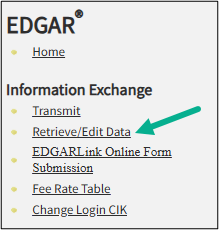
- Enter the CIK and CCC of the company or individual that needs updating.
- Click Continue
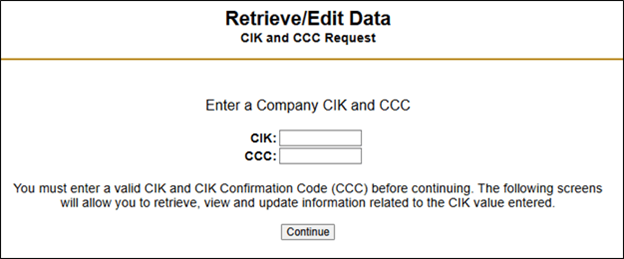
- Click Enter Series and Classes (Contracts) Information
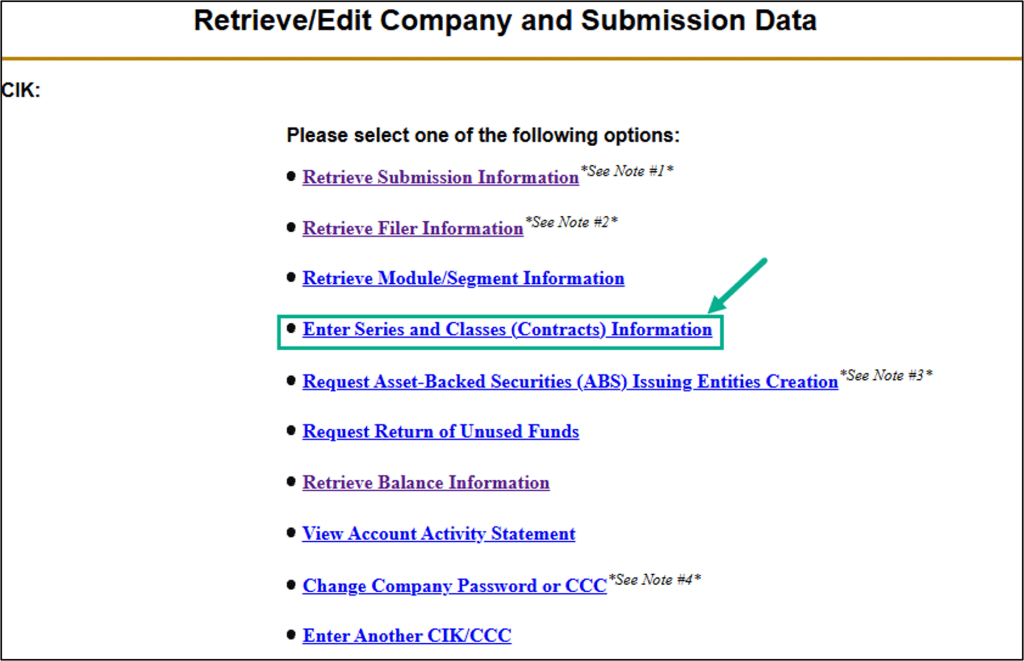
- Verify the CIK, Company Name and Criteria. Click the Continue if CIK Meets Above Criteria button at the bottom of the Enter Series and Classes (Contracts) Information page
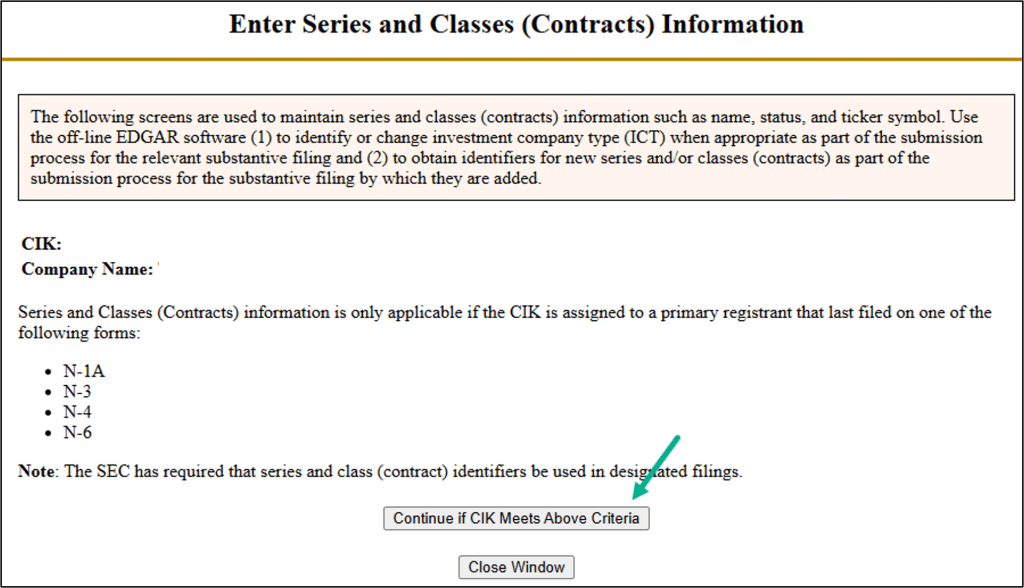
- Scroll to the bottom of the Enter Series and Classes (Contracts) Information page and click the Modify button
- After making your edits you will need to click the Verify / Submit Changes button at the bottom of the Enter Series and Classes (Contracts) Information page