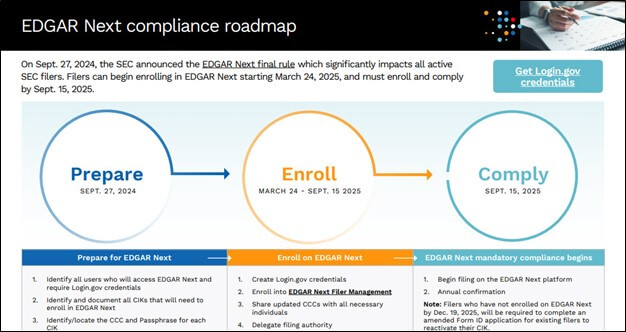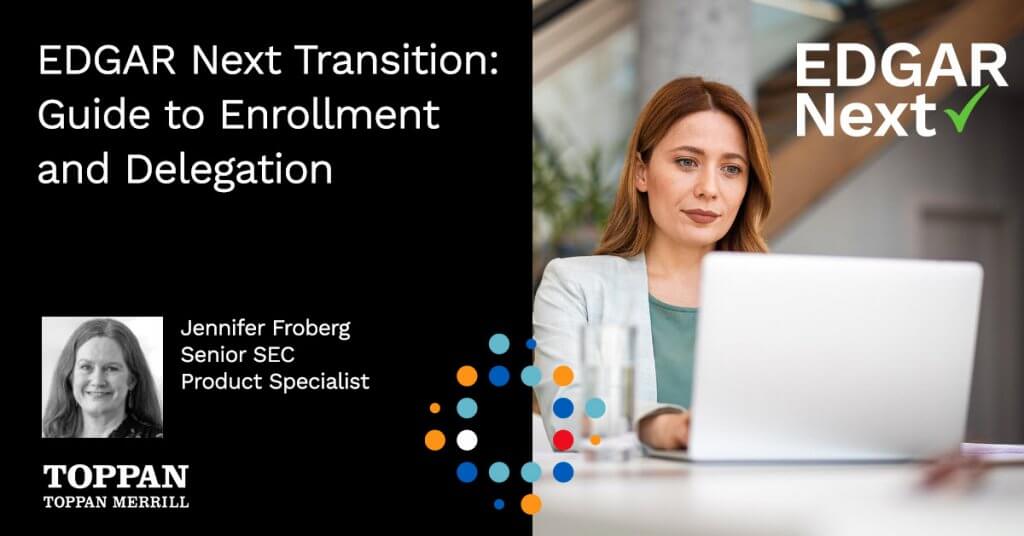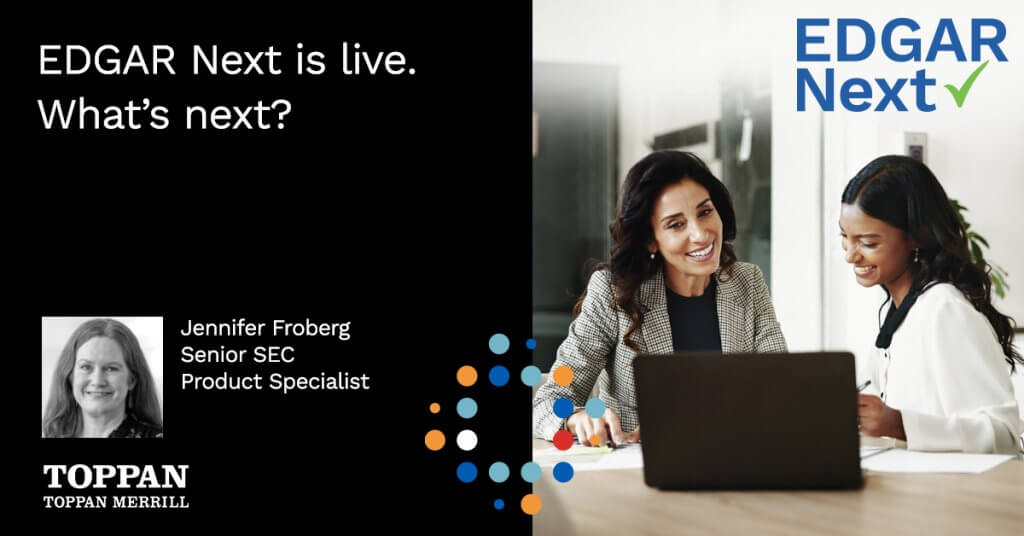Steps to enroll an existing filer
- Create an EDGAR Next Filer Management Account (with Login.gov credentials)
- Gather the CCC and Passphrase for each CIK
- Enroll all CIKs
- Delegate filing authority to Toppan Merrill
Steps to create a new filer
EDGAR Next overview
EDGAR Next compliance began September 15, 2025. Learn more about the EDGAR Next final rule.
Every electronic filer (i.e., each active EDGAR CIK) is required to designate account administrators. Individual (e.g., Section 16 filers) or Single-Member Companies must maintain at least one authorized account administrator, although it is suggested to have more than one account administrator. All other filers must maintain at least two authorized account administrators.
Account administrators must maintain an account on Login.gov to manage EDGAR filer account information and transmit filings.
Login.gov
The EDGAR Filer Management website requires individual account credentials on Login.gov. The email used for Login.gov credentials must match the email the person intends to use for EDGAR.
Who should create Login.gov credentials?
Anyone involved in submitting filings to the SEC through EDGAR should create a Login.gov. This includes:
- Account Administrators
- Authorized Filers – this is anyone that will transmit a test or live filing to EDGAR. Includes anyone that utilizes self-service filing tools (e.g., Toppan Merrill Bridge or SEC Connect)
- Technical Administrators – this is anyone that will utilize Filer Token APIs and will generally be within a filing agent (e.g., Toppan Merrill).
Instructions to creating Login.gov credentials
- Go to the Filer Management website
- Click Sign in with Login.gov
- Click Create an Account
- Enter your email address
- Use the company email address that you will utilize within EDGAR Next
- Complete the remaining fields
- Click Submit
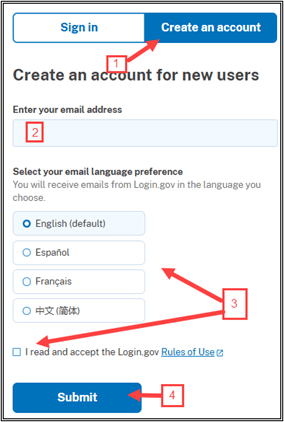
- Navigate to your email inbox, click Confirm email address
- Create your Login.gov password
- Click Continue
- Complete the Multifactor Authentication selection
See also the SEC’s ‘Obtaining individual account credentials instructional video’.
Gather the CCC and Passphrase for each CIK
Each CIK must have their current passphrase and CCC to enroll. Note – If a filer has not reset its CCC and/or passphrase since September 2019, the filer should reset these codes prior to enrolling.
Filers without a current passphrase should obtain a new passphrase and filers without a current CCC should obtain a new CCC.
EDGAR Next enrollment – existing filers
Prerequisite: To complete EDGAR Next enrollment, you must have Login.gov credentials.
- Go to the Filer Management website
- Click Sign in with LOGIN.GOV
- Enter Login.gov credentials
- Click Sign In
- Click ENROLL IN EDGAR NEXT
- Select the Manual enrollment radio button
- Enter Access Codes
- If a filer has not reset its CCC and/or Passphrase since September 2019, the filer should reset these codes prior to enrolling
- See Resetting EDGAR Codes in the Filer Management Dashboard if you do not have the CCC or Passphrase
- Click VERIFY ENTITY
- Select annual confirmation date from drop-down
- Indicate whether filer is a single-member company
- Enter account administrator details
- Note: Two account administrators will be required if filer is not a single-member company
- Click Enroll now
- A message will display indicating a successful enrollment
- Review any error messages, if applicable
- Repeat steps 6 – 12 for each CIK
See the Delegation section for next steps
Important: The minimum account administrators must be met to complete delegation. Ensure that the second account administrator has accepted the invitation to become an account administrator (see instructions here) for non-single member companies, prior to delegation.
Prerequisite: To complete EDGAR Next enrollment, you must have Login.gov credentials.
- Go to the Filer Management website
- Click Sign in with LOGIN.GOV
- Enter Login.gov credentials
- Click Sign In
- Click ENROLL IN EDGAR NEXT
- Select the Bulk enrollment radio button.
- Download the Bulk enrollment CSV template file
- Fill columns A-AE for each CIK
- If a filer has not reset its CCC and/or Passphrase since September 2019, the filer should reset these codes prior to enrolling
- See Resetting EDGAR Codes in the Filer Management Dashboard if you do not have the CCC(s) or Passphrase(s)
- Save the completed bulk enrollment CSV file to your desktop to upload to EDGAR Next
- Fill columns A-AE for each CIK
- Click choose from folder to browse to the completed bulk enrollment CSV on your desktop
- Select the file and click Open
- Click ENROLL NOW
- A message will display indicating a successful enrollment
- Review any error messages, if applicable
See the Delegation section for next steps
Important: The minimum account administrators must be met to complete delegation. Ensure that the second account administrator has accepted the invitation to become an account administrator (see instructions here) for non-single member companies, prior to delegation.
EDGAR Next Form ID – new filers after March 24, 2025, and existing filers after the transition period December 19, 2025
Prerequisite: To complete a new or amended Form ID application, you must have Login.gov credentials.
Form ID application for new filers (on or after 3/24/2025)
The Form ID application requires you to complete the contents of form, print it, have the printed copy signed and notarized, scan and upload the signed and notarized PDF, then submit the application to the SEC for review.
- Login to the Filer Management website
- Expand the Apply for EDGAR access section
- Select the radio button for “New EDGAR account (new EDGAR account number, known as a Central Index Key (CIK), will be issued)”
- Click Continue
- Review the Important information, then click Continue to Form ID Application
You may Save and Download your application at any time. The file that is saved has a proprietary file extension of “.eis” and does not allow for printing or viewing. It must be restored/uploaded to the Filer Management website to view, continue, or print the application.
- Indicate if the applicant is a company or an individual. Depending on what is selected the required information throughout the form may change slightly.
- Enter the legal name of the entity or individual
- Select the Applicant type
- Select “Filer” if none of the other applicant types listed apply
- For companies, indicate if they will be submitting DOS or DRS form type
- Selecting “Yes” will prevent the new CIK number and EDGAR account information from being made publicly available on SEC.gov until a public filing is made
- Enter the applicants mailing address and preferred contact information
- Indicate if the applicant has any violations of federal or state securities laws
- If you indicate “Yes”, the SEC staff may contact you to determine your eligibility for EDGAR access
- Click Continue
- Enter the company’s Tax or Federal ID Number
- Enter the LEI, if any (optional)
- Enter the “Doing Business as” name if different than the legal name (optional)
- Enter the State OR Country of Incorporation
- Enter the foreign issuer name if different than the English name (optional)
- Enter the fiscal year end (mm/dd)
- Enter the company’s primary website, if any (optional)
- Indicate Yes or No to this question: “Is the company in good standing in its state or country of incorporation?”
- Enter the Company’s primary business information (address and telephone number)
- This must be the applicant company’s primary business information, or that of the company’s registered agent. Do not enter the address of the company’s law firm or filing agent.
- You must enter the actual physical address; P.O. boxes are not acceptable
- This can also be the same as the mailing address and preferred contact information in Step 1
- Indicate Yes or No to this question: “Single-Member
- If Yes, only one Account Administrator is required
- Complete the following for Prospective Account administrator (1):
- Name
- Business Title/position
- Indicate Yes or No to this question: “Is Prospective Account Administrator 1 the applicant (for an individual applicant), or an employee of the applicant or its affiliate (for a company applicant)?”
- If No, provide the full legal name of the prospective account administrator’s employer and the employer’s CIK, if any. You must also attach to your submission a notarized power of attorney authorizing the individual as an account administrator to manage the applicant’s EDGAR account.
- Business address
- The address can be a new address or match the information supplied in prior steps
- Email (confirm email by re-entering in the next field)
- This email address should be the same as the email they use to access Login.gov
- Telephone number
- Indicate Yes or No to the following question related to “Violations of federal or state securities laws”
- If you indicate “Yes”, the SEC staff may contact you to determine your eligibility for EDGAR access
- Repeat steps above for Prospective Account Administrator (2)
- Click Continue
- Complete the following information for the Billing Contact:
- Name
- Business title
- Employer
- Business address and contact information
- The address can be a new address or match the information supplied in prior steps
- Telephone Number
- Indicate Yes or No to the following question related to “Violations of federal or state securities laws”
- If you indicate “Yes”, the SEC staff may contact you to determine your eligibility for EDGAR access
- Click Continue
Signature information must be completed prior to printing for signing and notarization
- Complete the following information for the Signature:
- Name
- Business address and contact information
- The address can be a new address or match the information supplied in prior steps
- Telephone Number
- Indicate Yes or No to the following question related to “Violations of federal or state securities laws”
- If you indicate “Yes”, the SEC staff may contact you to determine your eligibility for EDGAR access
- Indicate Yes or No to the following question related to “Is Form ID being signed pursuant to a Power of Attorney?
- If you indicate “Yes”, you must list the following information for the person signing the power of attorney:
- Name
- Business title/position
- Employer
- Business address and contact information
- The address can be a new address or match the information supplied in prior steps
- Telephone Number
- Indicate Yes or No to the following question related to “Violations of federal or state securities laws”
- If you indicate “Yes”, the SEC staff may contact you to determine your eligibility for EDGAR access
- If you indicate “Yes”, you must list the following information for the person signing the power of attorney:
- Click Continue
- If you haven’t already, click Save and Download to save the .eis file.
- This .eis file can be used to restore your Form ID application. This is helpful in case you need some time to have your document signed and notarized. It also prevents you from needing to reenter information within the application.
- Click Review and Print
- Review the application
- Use the Edit buttons for each part to make changes, if any
- Click Print Application for Notarization
- Save or Print the application to be signed and notarized
- Click Save and Download to save the .eis file for future use in case you have already
- Click Exit. This will return you to the Filer Management home page.
1. Login to the Filer Management website
2. Expand the Apply for EDGAR access section
3. Select the radio button for “Resume and submit application from previously saved and downloaded (.eis) file”
4. Upload the .eis file created during Step 6 above
5. Click Continue
6. When the saved application opens in EDGAR, select “Part 6 – Documents.”
7. Upload the signed and notarized Form ID (.pdf file)
- Include any POA’s within the Form ID application PDF
8. Click on Validate & Add Document and resolve any validation errors to proceed
9. Click Review & Print
10. Scroll through to review and confirm the contents of the Form ID Application
11. Click Submit
12. You will receive an email with an accession number that you should retain for reference
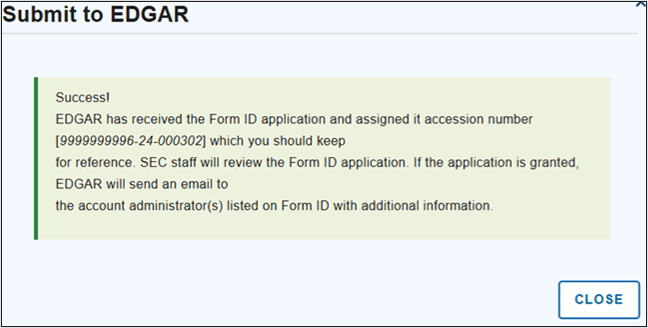
13. You will now be returned to the Filer Management home page
Sample email to account administrator confirming the new Form ID application has been approved:
You are now an account administrator for Wild Animal Inc., CIK 0003000907, in EDGAR, and you are authorized to:
- Submit electronic filings on EDGAR on behalf of the filer by entering your Login.gov credentials and the relevant CIK Confirmation Code (‘CCC’);
- Add and remove users, account administrators, and technical administrators;
- Delegate authority to other EDGAR accounts to submit electronic filings on EDGAR, and remove delegated authority;
- Annually confirm the accuracy of the filer’s users, account administrators, technical administrators, and delegations on the dashboard; and
- Generate a new CCC code.
If you do not wish to be a user for this filer, visit EDGAR Filer Management, navigate to My Accounts on the dashboard and select the ‘Remove self’ option for the filer.
See the SEC’s EDGAR Filer Manual for full instructions.
Delegating filing authority
Prerequisite: To complete Delegation, you must have Login.gov credentials and enrolled Filer CIK(s) into EDGAR Next.
1. Go to the Filer Management website
2. Click Sign in with LOGIN.GOV
3. Enter Login.gov credentials
4. Click Sign In
5. Expand the My Accounts section.
6. Check the box next to each Filer that will delegate filing authority
- The system defaults to show 5 Filers per page. Expand ‘Items per page’ if necessary.
7. Click the Bulk actions drop-down
8. Select Add delegation
9. Enter the primary CIK (0001104659) for Toppan Merrill/FA
10. Click Search
- Confirm the details of the delegated entity
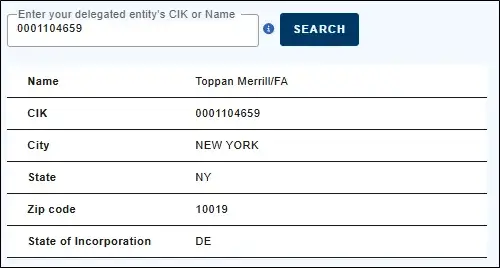
11. Click Delegate
12. Click Yes, Delegate
13. Click the Bulk actions drop-down
14. Select Add delegation
15. Enter the backup CIK (0001410578) for Toppan Merrill/FA2
16. Click Search
- Confirm the details of the delegated entity
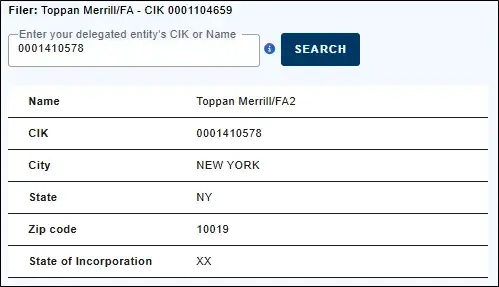
17. Click Delegate
18. Click Yes, Delegate
To remove delegated approval to file on your behalf:
1. Login to the Filer Management website
2. Expand the My Account section
3. Click on the name of the entity for which you’d like to manage
4. Expand the Manage Delegations and User Groups section
5. Click on the ellipses to the left of the entity you’d like to manage
6. Click Cancel Delegation
Managing individuals on the EDGAR Filer Management Dashboard
Prerequisite: You must have Login.gov credentials, Filer CIK(s) has/have been enrolled into EDGAR Next, and you are an Account Administrator.
- Go to the Filer Management website
- Click Sign in with LOGIN.GOV
- Enter Login.gov credentials
- Click Sign In
- Click MY ACCOUNTS
- Select the checkbox next to each filer that should be affiliated with the user being added
- The system defaults to show 5 filers per page. Expand ‘Items per page’ if necessary
- Click Bulk actions
- Select Add individual
- Enter the individuals email address
- Note – this must be the email address they used to create their Login.gov account
- Enter the administrator’s name
- Select the Account Administrator checkbox
- Click ADD INDIVIDUAL
- Click YES, ADD INDIVIDUAL
- Repeat steps 6-13 for each user
Important: The individual must accept the invitation to become an account administrator within 14 days.
- Go to the Filer Management website
- Click Sign in with LOGIN.GOV
- Enter Login.gov credentials
- Click Sign In
- Click MY ACCOUNTS
- Select the checkbox next to each filer that should be affiliated with the user being added
- The system defaults to show 5 filers per page. Expand ‘Items per page’ if necessary
- Click Bulk actions
- Select Add individual
- Enter the individuals email address
- Note – this must be the email address they used to create their Login.gov account
- Enter the user’s name
- Select the User checkbox
- Click ADD INDIVIDUAL
- Click YES, ADD INDIVIDUAL
- Repeat steps 6-13 for each user
Important: The individual must accept the invitation to become an account administrator within 14 days.
- Go to the Filer Management website
- Click Sign in with LOGIN.GOV
- Enter Login.gov credentials
- Click Sign In
- Click MY ACCOUNTS
- Click on the Filer’s name
- Click MANAGE INDIVIDUALS
- Enter the account administrator or user’s name in the ‘Filter by’ box
- Click on the ellipses under the ‘Actions’ column for the administrator or user to be removed
- Click Remove individual
- Click REMOVE
- Click YES, REMOVE
- Repeat steps 1-12 for each administrator or user
Accepting invitations
When an Account Administrator invites you to have access to a CIK, you must accept the invitation before you have access to the CIK.
Prerequisite: You must have Login.gov credentials and another account administrator must assign a role of Account Administrator, User, or Technical Administrator to you on behalf of a CIK. You will also receive an email if invitation notifications are turned on.
- Go to the Filer Management website
- Click Sign in with LOGIN.GOV
- Enter Login.gov credentials
- Click Submit
- Click My Accounts
- Select the checkbox next to each new filer. Note – the filer’s name will not have a link until you accept the invitation.
- The system defaults to show 5 filers per page. Expand ‘Items per page’ if necessary.
- Click Bulk actions
- Select Accept Invite(s) in the drop-down
Note: The invitation expires after two weeks and must be accepted before you have access to the CIK.
Review CCC in EDGAR Filer Management Dashboard
Prerequisite: You must have Login.gov credentials, the Filer CIK(s) have been enrolled into EDGAR Next, and you are an Account Administrator or an Account User.
- Go to the Filer Management website
- Click Sign in with LOGIN.GOV
- Enter Login.gov credentials
- Click Sign In
- Click MY ACCOUNTS
- Click on the filer’s name
- Click ACCOUNT DETAILS
- Navigate to additional filers using the Account, CIK drop-down
- Repeat steps 7-8 for each additional filer
Annual confirmation
Prerequisite: You must have Login.gov credentials and be an Account Administrator.
To complete the annual confirmation for an entity:
- Login to the Filer Management website
- Expand the My Account section
- Click on the name of the entity for which you’d like to manage
- Click on the MANAGE INDIVIDUALS section to review individuals
- See Managing Individuals on the EDGAR Filer Management Dashboard for instructions to add or remove administrators and/or users.
- Click on the MANAGE DELEGATIONS AND USER GROUPS section to review delegations.
- See Managing Delegations for instructions to add or remove administrators and/or users.
- Click Annual Confirmation (due date XX/XX/XXXX)

- Click Proceed to Confirmation
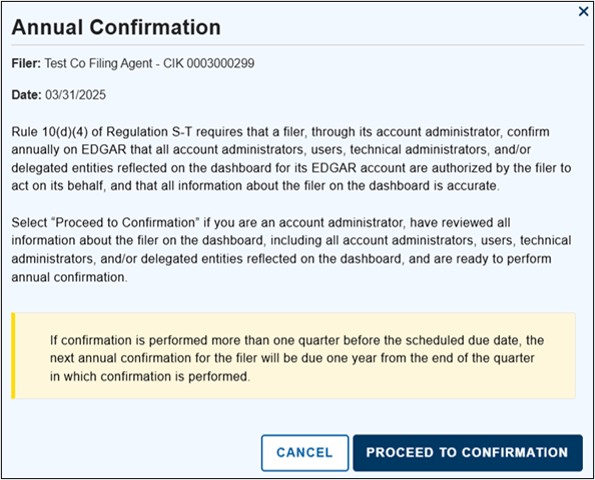
- Click I confirm on behalf of the filer
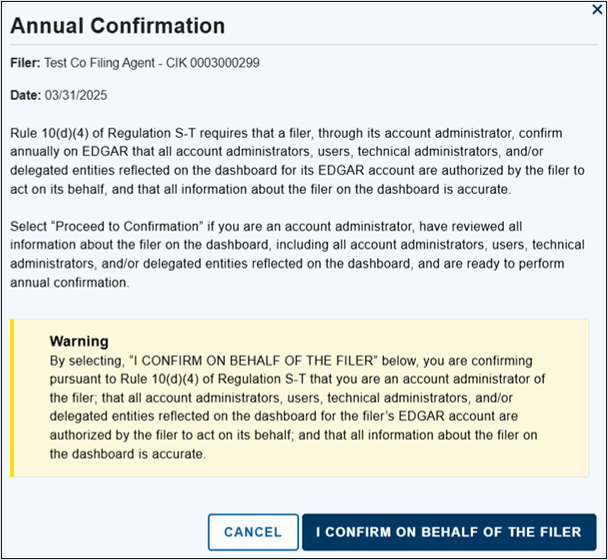
- The following confirmation message is received:

The date of annual confirmation is also updated:

Login CIK on the EDGAR filing websites
EDGARLink Online and EDGAR Online Forms websites are accessed using Login.gov credentials. Upon logging into one of the EDGAR filing websites, a “login CIK,” may be selected which is the CIK that will be reflected in the accession number for each of the individual’s EDGAR submissions. Individuals may change their login CIK at any time to any other CIK for which they are authorized to make filings.
- Go to the EDGAR Filing website (EDGARLink Online or EDGAR Online Forms)
- Click Login with Login.gov

- Enter Login.gov credentials
- Click Sign In
- Click Change Login CIK in the left-hand navigation
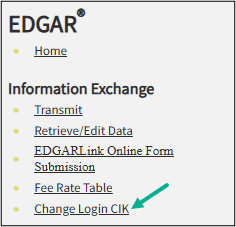
- Enter the CIK you wish to login with and click Search
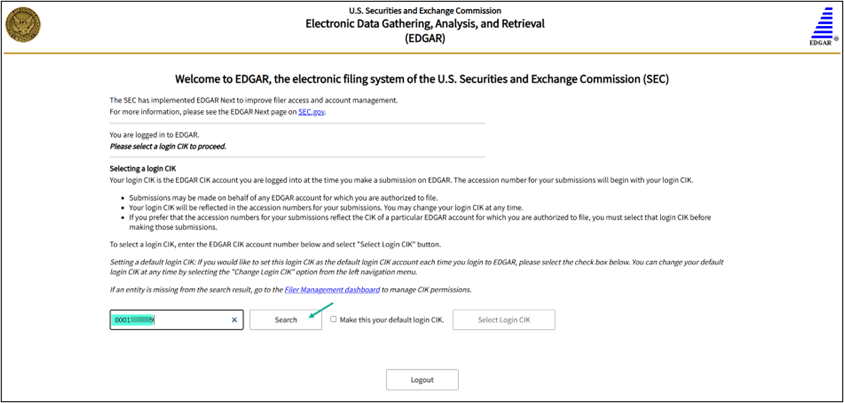
- Confirm the correct CIK and CIK name appears in the box
- If you wish to make this your default Login CIK, check the Make this your default login CIK box
- Click Select Login CIK
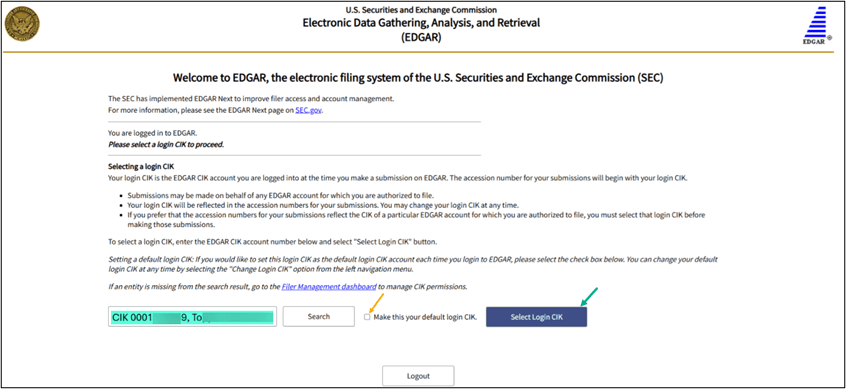
- Go to the EDGAR Filing website (EDGARLink Online or EDGAR Online Forms)
- Click Login with Login.gov

- Enter Login.gov credentials
- Click Sign In
Updating the EDGAR Point of Contact
To do this any Account Administrator of the CIK must:
- Go to the Filer Management website
- Click Sign in with LOGIN.GOV
- Enter Login.gov credentials
- Click Sign In
- Click My Accounts
- Click on the filer’s name
- Click Manage Individuals
- Click the ellipsis under Actions on the line of the individual that will be the new POC
- Click Select as primary point of contact
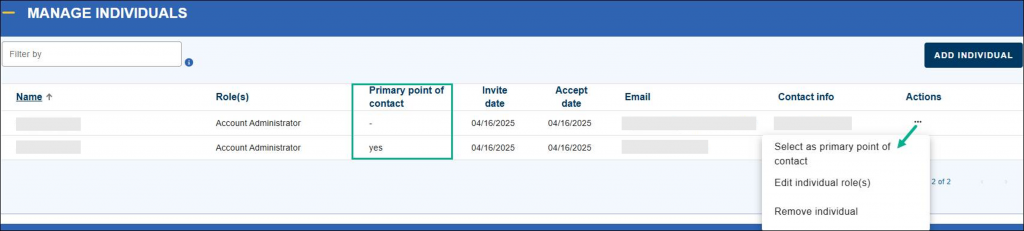
To do this the current Point of Contact (“POC”) must:
- Go to the Filer Management website
- Click Sign in with LOGIN.GOV
- Enter Login.gov credentials
- Click Sign In
- Click Edit my information
- Update the necessary information
- Click Save Changes
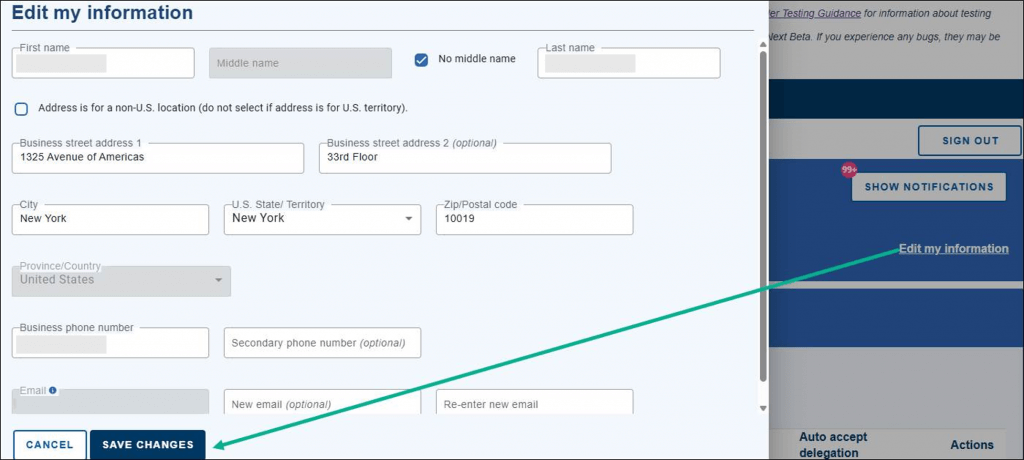
Defining terms
This role is crucial for ensuring compliance with SEC regulations and maintaining the security and functionality of the EDGAR system.
Account administrators are designated individuals authorized by filers to manage their EDGAR accounts. These administrators have several key responsibilities:
- Managing Permissions: They control the permissions of other users who have account credentials to make submissions on behalf of the filer.
- Enrollment: During the enrollment process, filers must provide information about the individuals they authorize as account administrators.
- Security: Account administrators ensure that all users comply with security protocols, including obtaining individual account credentials and enabling multifactor authentication
Each organization must have at least two Account Administrators, except for individuals or single-member companies, which must have at least one.
There is a maximum of 20 account administrators per CIK.
Filers can delegate authority to others to file on their behalf. This is managed through the EDGAR Filer Management dashboard, where Account Administrators can add additional Account Administrators, delegate authority to another filing CIK.
Any Account Administrator or user within the Filer’s CIK has the authority to transmit a filing on behalf of the Filer. Additionally, any Account Administrator or authorized user, within the delegated CIK, has the ability to transmit a filing on behalf of the Filer’s CIK.
Also referred to as CIKs or Filers.
Is a portal provided by the U.S. Securities and Exchange Commission (SEC) for companies and individuals who need to submit electronic filings.
Is an individual who has been granted access to the EDGAR system to perform specific tasks related to electronic filings with the SEC via EDGAR.
There is a maximum of 500 users per CIK.