Verify that the EDGAR Company Profile contains a valid email address.
- Your Toppan Merrill Service Team can assist in pulling the current EDGAR Company Profile
- Follow the instructions provided here to login and verify the information
Note: If you have a valid email address go to the Electronic Passphrase Update Process
- Access the EDGAR Filer Management Website (https://www.filermanagement.edgarfiling.sec.gov/)
- Click “Press Here to Begin”
- Click “Update Passphrase”
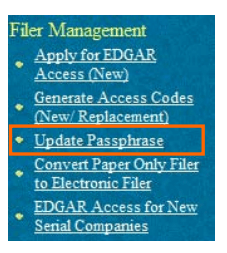
- Click “Update Passphrase (Manual)”
- Enter the CIK
- Click Yes if you have authority to update the passphrase
- Enter the new passphrase, then re-enter for confirmation
Remember this passphrase! It will be needed to generate new codes in the future.
- Enter a reason for Update. This can be up to 255 characters
Note: The reason will appear on the authentication document.
- Click Continue
- Click Print Window – this becomes the authentication document
- If the contact information is outdated, cross out outdated information and add replacement information
- Write in the email address on the authentication document for the contact regarding the passphrase update.
Note: The SEC will use the contact name, email and phone number to contact the individual and confirm the passphrase update. Please ensure you are listing the relevant individual in clear handwriting. Once access codes are generated, this information can be changed by updating your company information.
- Sign and Notarize the printed authentication document
- Scan the signed and notarized authentication, POA (if applicable), and any supporting document(s) as a single PDF file and save to your computer
Note: Additional supporting documents may be necessary. See page 9 of the SEC’s EDGAR Filer Manual, Volume I.
- Upload the PDF using the following steps:
- Click Upload/Delete Attachment to upload the PDF document
- Click Upload Attachment, browse for the scanned PDF file. Enter the description of the attachment and Click Upload
- Click OK to confirm upload
- Click OK to complete file upload process. This will return you to the Update Passphrase Confirmation screen. The uploaded files will not be listed on this screen. Click Upload/Delete Attachments to review or make changes.
- Click Submit to transmit the Update Passphrase request
- Click OK to continue
- An email will be sent to the contact email provided in the authentication document – Continue to Generating EDGAR Access Codes
If you have any questions regarding this process, contact Filer Support at (202) 551-8900 Option 4